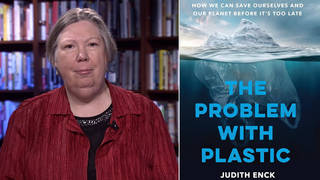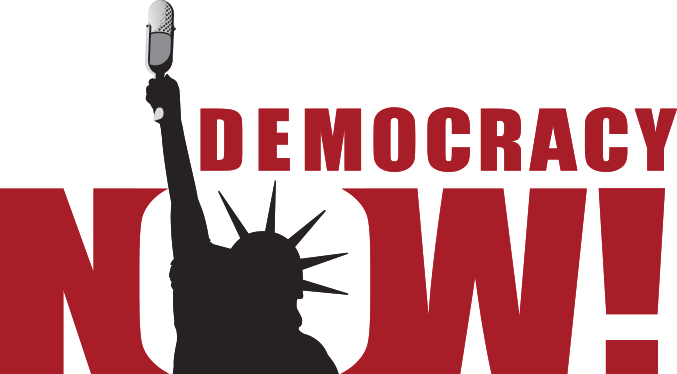Hi there,
For nearly 30 years, Democracy Now! has gone to where the silence is. Our reporting provides news you can’t find anywhere else and helps maintain an informed public, which is critical for a functioning democracy. Please donate today, so we can keep amplifying voices that refuse to be silent.
Every dollar makes a difference. Thank you so much!
Democracy Now!
Amy Goodman
Hi there,
For nearly 30 years, Democracy Now! has gone to where the silence is. Our reporting provides news you can’t find anywhere else and helps maintain an informed public, which is critical for a functioning democracy. Please donate today, so we can keep amplifying voices that refuse to be silent.
Every dollar makes a difference. Thank you so much!
Democracy Now!
Amy Goodman
Non-commercial news needs your support.
We rely on contributions from you, our viewers and listeners to do our work. If you visit us daily or weekly or even just once a month, now is a great time to make your monthly contribution.
Please do your part today.
How To Listen/Watch to Democracy Now! Online
To watch the RealVideo or listen to the RealAudio broadcast, you can use the free RealPlayer.
Some companies use Firewalls to secure their networks, which can interfere with accessing streaming media. See Real Networks help page to learn more about using Real player from behind a Firewall.
Note: Real does not promote their free player, but they do make it available online. They change the window location of the link to the free player often. It is usually a tiny text link in the top right or bottom right of the page with the phrase “Free RealPlayer.”
To play other formats, like MP3 or Ogg Vorbis audio, you can use many players. Some popular players that support both MP3 and Vorbis:
MacOS X: Whamb 1.2
Windows: Winamp 5.3
Linux/UNIX: XMMS
For a complete list of all software known to work with Ogg Vorbis format, click here
In addition to the on demand media, we also broadcast the show live from the studio as it is being recorded at 8AM EST. Live video streaming is available through Real Player and live audio streaming is available through Indymedia global free radio with an mp3 or Ogg Vorbis player.
Troubleshooting
The Internet is full of variables, which can make it hard to find problems in playing media. Before you email us about media problems, make sure you know what kind of internet connection you have, what media format you are having problems with, which page you were on and which link you clicked. Generally speaking, requests like “the stream isn’t working” aren’t very useful in finding the cause of the problem.
Tell us which page you were viewing by selecting all of the text in the top of your browser that begins with http:// and copying that to the troubleshooting email, and tell us what you were trying to do when the problem happened. Also, we’d appreciate it if you could include the following information:
What kind of internet connection do you have?
If your computer connects to the internet through your telephone line, you have a dialup modem connection. Be aware that this kind of internet connection usually only provides low-quality audio, and no video.
If your computer connects to the internet through a cable modem or a DSL modem, you have a broadband connection. You should be able to use view video as well as listening to programs.
Which OS version do you use?
On PC-based computers with Windows, the version of Windows is the same thing as the OS (operating system). The Windows version is often displayed on the monitor while the computer is booting up. When you click on the “start” menu, the phrase along the left corner of the menu is your OS version.
On Macintosh, with the Finder as the active window, click on the Apple in the top left of the menu bar, then select About This Computer, which displays the Operating System.
Does your computer support sound?
Most personal computers are equipped to play sound.
If your computer has built in speakers, then it supports sound.
To check for a headphone input, look on the back of the computer for audio outputs; find the one with the symbol for headphones, which accomodates a standard “mini” (one-eighth inch) audio plug. Most headphones and computer-ready external speakers use mini plugs. External speakers may need batteries to work, or to be plugged into a power outlet separately.
If you encounter problems getting sound, check that the speakers are powered on, that the volume dial is turned up, and that the Volume setting (usually in the Sound folder of the Control Panel) is not turned to Mute or a very low volume. Computer speakers may have multiple volume controls — a physical volume dial, a volume setting on the Sound Control Panel, and a volume setting on the media player software.
If you do not have a sound card, consult a computer store or anyone you know who is fluent in computer components. Sound cards can be installed fairly easily, but the installation is not without hazards, and should be done by someone with experience.
Most popular
- 1
- 2
- 3
- 4
Non-commercial news needs your support
Please do your part today.